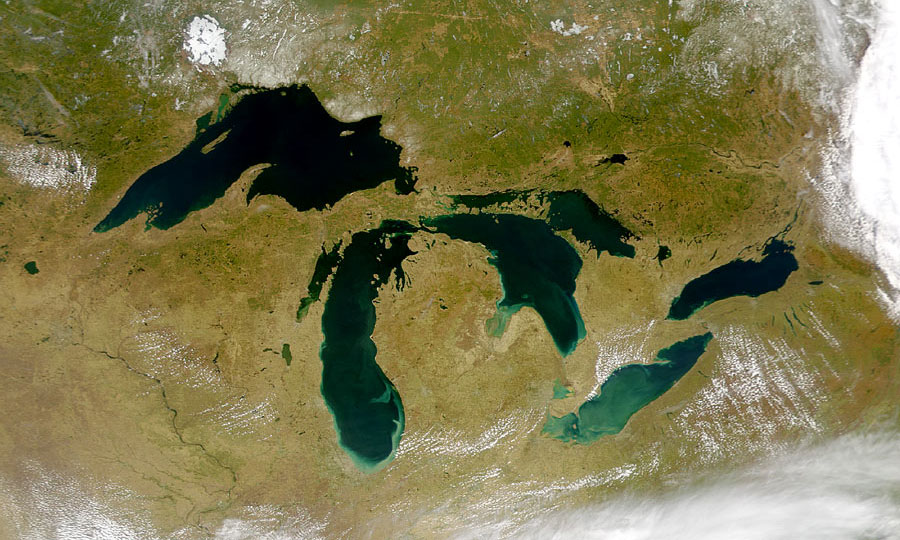Really Simple Syndication (RSS) is a way for content publishers to make news, blogs, and other content available to subscribers. For a more detailed explanation of RSS and how it works, check out RSS Made Simple from Common Craft.
You can discover new RSS feeds in several ways. On Web sites that offer this feature, you might see the  ,
,  or,
or,  . In most common Web browsers, when you click these buttons, you can subscribe to the associated feed. You can also enter a feed’s web address (URL) directly into your reader’s Subscribe area. Most literature databases allow you to subscribe to topical or table of contents alerts via RSS.
. In most common Web browsers, when you click these buttons, you can subscribe to the associated feed. You can also enter a feed’s web address (URL) directly into your reader’s Subscribe area. Most literature databases allow you to subscribe to topical or table of contents alerts via RSS.
RSS feeds can be read using software called a feed reader, which can be web-based, desktop-based, or mobile-device-based. Google Reader is a good web-based reader with excellent Help files. You can also subscribe to RSS feeds using Outlook.
If you’d rather receive updates via e-mail, BlogTrottr is a free service that allows you to have RSS feeds sent as e-mail.
For more information, see also the University of Illinois Library’s excellent Current Awareness LibGuide for assistance with using RSS feeds to keep you up to date. See also the News & Current Awareness section of the Pollution Prevention Technical Assistance LibGuide for a list of useful RSS feeds for pollution prevention professionals.